Filtering
There are numerous options for displaying and filtering the dialogue graph.
The primary method of displaying the graph is to select conversations using the
Tree pane.
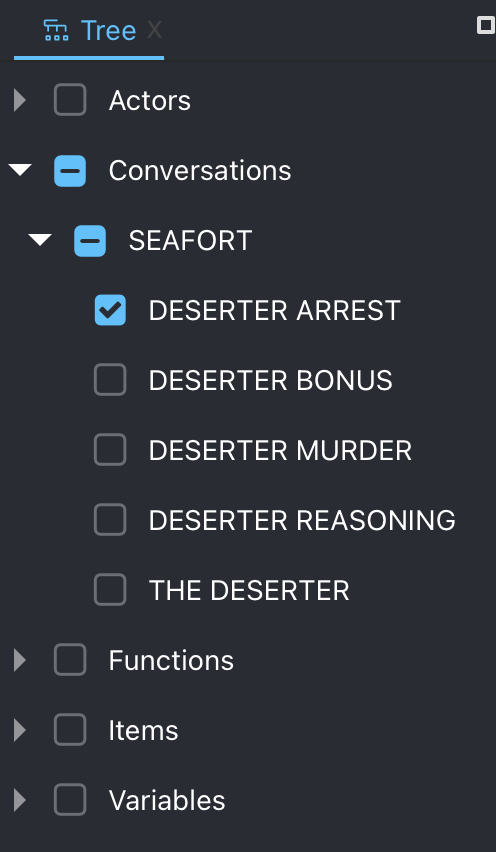
Tree Pane
The
Tree pane allows for selecting graph nodes to visualize.
It works by performing an intersection between the selected the criteria.
This means that if you first select a Conversation, then select a specific Actor, then the graph will only show that graph nodes that include the selected Actor in the selected Conversation.
Info Pane
The
Info pane is another way to undersand and filter the graph.
The tags in the
Info pane provide a way of grouping the specified object type.
For example, if you have the selected the following Conversations from the
Tree pane:
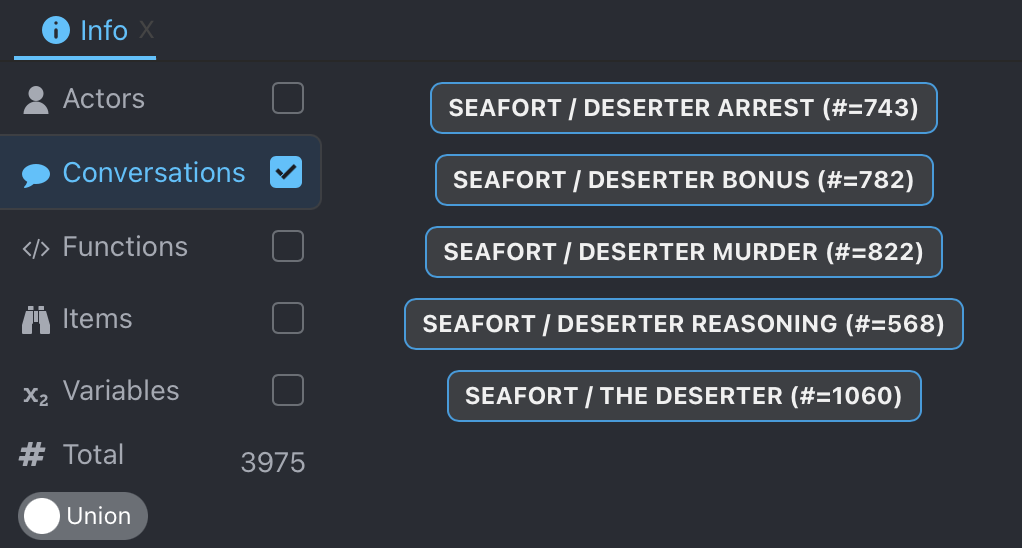
You can then group the Conversations by shift+clicking the tags to build different groups. After making groups, you can use the Union/Overlap toggle to see how many nodes are in the intersection of the two groups.

These groupings will be used to visualize the various Game Objects in the
Info pane.
That means if you select the
Items tab, you’ll see various items colored with the same colors as the Conversations.
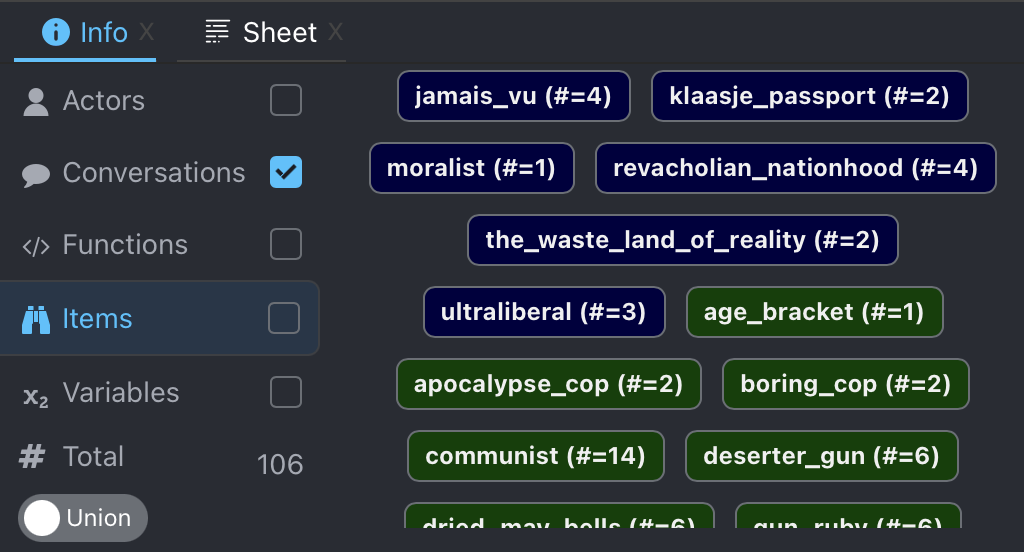
You can discover the intersection between these groups by using the Union/Overlap toggle.

Search Menu
The
Search menu can be useful, both for finding Conversations and for selecting specific dialogue nodes from the graph.
You can toggle between text-based search and searching by a identifier.